Account Templates
An account template is a blueprint of settings that makes it easier to add new accounts. Depending on the different types of users within the application, there may be multiple templates.
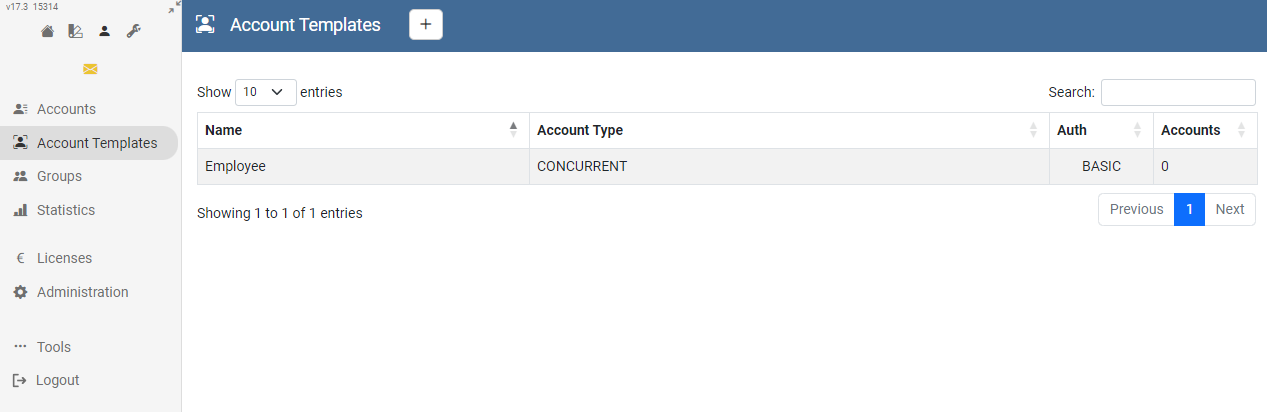
Add template
To add another template just click on the plus icon.
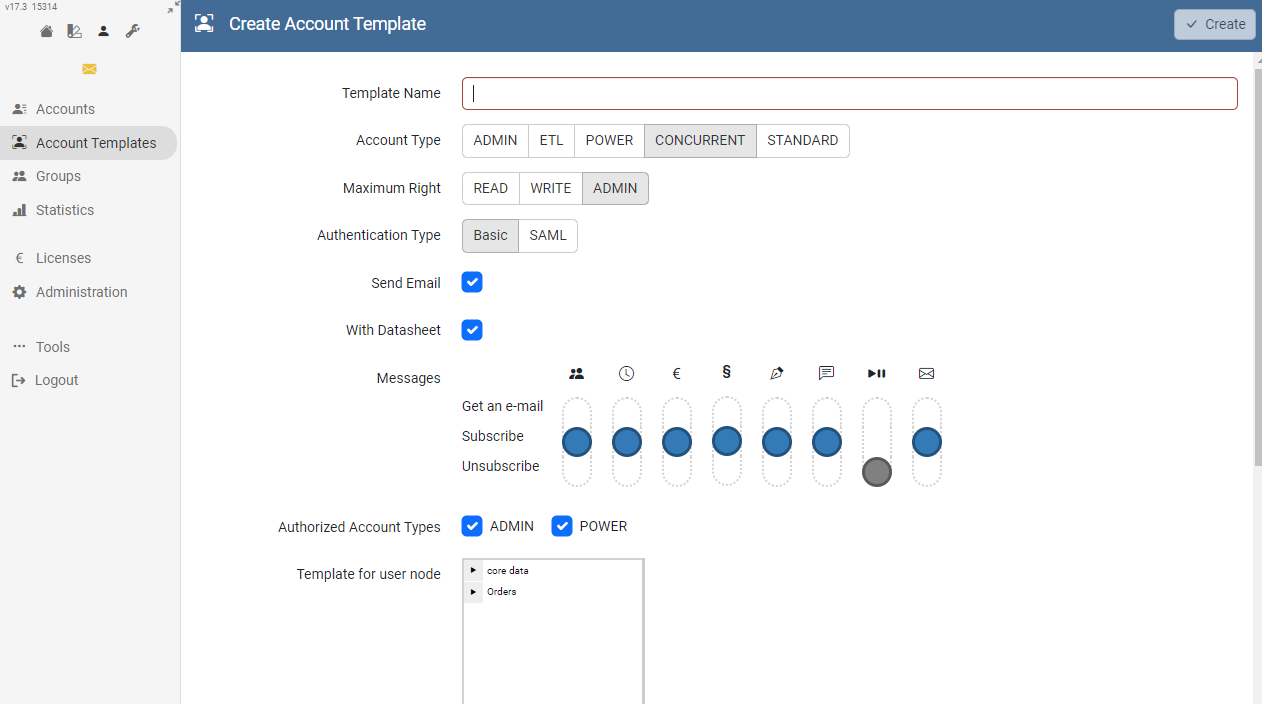
The "Send E-Mail" option can be selected, if the user should receive an email notification with the login credentials. This option should only be unchecked when using LDAP or for testing purposes.
The appropriate element template must be selected at "Template for user node".
"Copy Target" is the path where new user forms will be added.
"Copy Range" sets the type of copy method.
Using templates
There are three ways to use a template to add a new account:
- Account management - Add an account directly using the account management, which is described below.
- Action Buttons - The modeling user can add an ActionButton on a form that adds a new account using the selected template. This option is not available in all solutions.
- REST API - A developer can use the REST API to create accounts from an external application.
Select the template you want to use. At the top right you will find four actions:
- Create new account
- Create new accounts from file
- Edit template
- Delete template
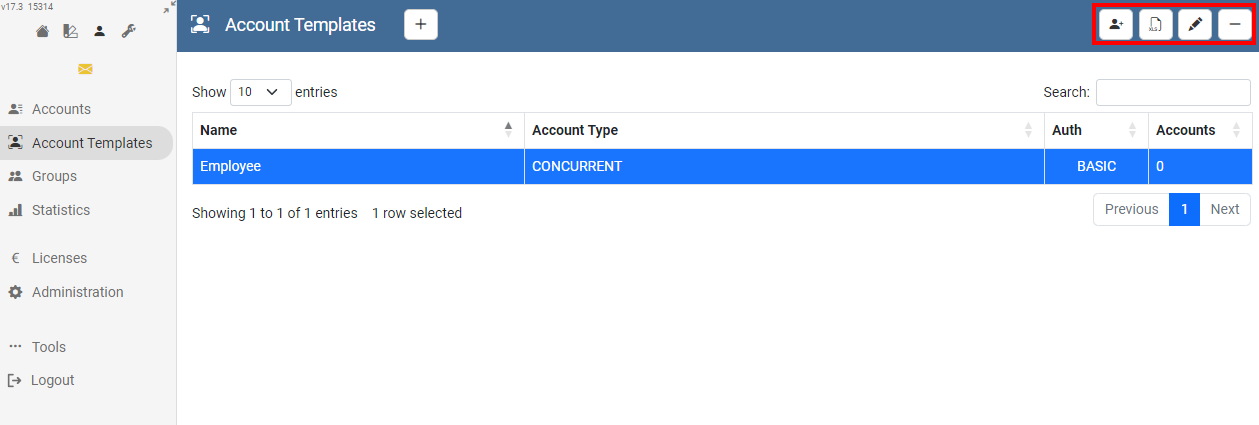
Select "Create new account". The new account form will open.
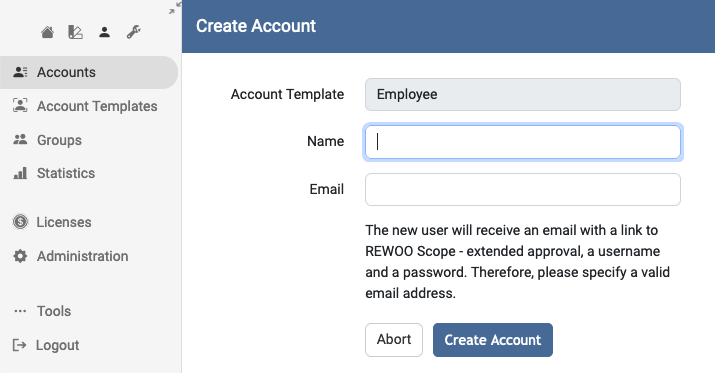
All you have to do is enter the user's name and email address. The user will then receive an email containing his or her credentials and a link to log in.